Be the first to hear about the newest phones!

How to Use the Nintendo Switch Lite, Nintendo Joy-Cons, and the Nintendo Switch
Nintendo offers a variety of gaming devices that cater to different needs. The Nintendo Switch Lite, Nintendo Switch, and Nintendo Joy-Cons are essential parts of the company’s hybrid console experience. Each has unique features, and understanding how to use them will help you get the most out of your gaming experience.
Nintendo Switch Lite: A Handheld-Only Experience
The Nintendo Switch Lite is a compact, lightweight gaming console designed exclusively for handheld gaming. Unlike the standard Nintendo Switch, the Lite version does not connect to a TV, and its controls are built-in.
Getting Started:
- Powering On and Setup: Press and hold the power button at the top of the device. Follow the on-screen setup instructions, including selecting language, time zone, and Wi-Fi connection.
- Inserting a Game Card: Open the small flap at the top of the device labeled "Game Card" and insert your cartridge with the label facing outward.
- Downloading Games: Access the Nintendo eShop from the home screen, sign into your Nintendo Account, and purchase or download games.
- Controls and Navigation: Since the controls are built into the system, you use the attached buttons and thumbsticks to navigate. The + and - buttons act as the pause/start buttons, while the A, B, X, and Y buttons serve as action controls.
- Charging the Console: Use the included USB-C charger to keep the device powered up. Battery life varies depending on the game being played.
Since the Nintendo Switch Lite does not support detachable controllers, it is ideal for solo handheld gaming. However, you can pair Joy-Cons or a Pro Controller for multiplayer games.
Nintendo Joy-Cons: Versatile Controllers
The Nintendo Joy-Cons are the primary controllers for the Nintendo Switch, offering flexible control options. They can be used attached to the console, detached for motion control, or even shared for multiplayer gaming.
Using the Joy-Cons:
- Attaching to the Switch: Simply slide the Joy-Cons onto the rails on either side of the Nintendo Switch until they click into place.
- Detaching and Pairing: Press the small black release button on the back and slide them upward. If using separately, they can be paired wirelessly by navigating to Controllers > Change Grip/Order on the home screen.
- Using in Multiplayer Mode: Turn the Joy-Cons sideways to use them as individual controllers for games like Mario Kart 8 Deluxe or Super Smash Bros. Ultimate.
- Motion Controls: Some games, such as The Legend of Zelda: Breath of the Wild, allow motion-based aiming, while others, like Ring Fit Adventure, use movement detection for gameplay.
- Charging: When attached to the console, they charge automatically. Alternatively, a charging grip or dock can be used.
Nintendo Switch: The Hybrid Console
The Nintendo Switch is a hybrid system that allows gaming in three modes: handheld, tabletop, and docked mode.
Using the Switch in Different Modes:
- Handheld Mode: Attach Joy-Cons to the sides of the console and use it like a portable gaming device.
- Tabletop Mode: Remove the Joy-Cons, place the console on a flat surface using the built-in kickstand, and play wirelessly.
- Docked Mode: Place the console in the dock to connect it to a TV. This mode enables a home console experience.
Additional Features:
- Online Play: Access online features with a Nintendo Switch Online subscription.
- Game Sharing: Download games digitally or use physical cartridges.
- Parental Controls: Set restrictions via the Nintendo Switch Parental Controls app.
By mastering these features, you can enjoy your Nintendo Switch or Switch Lite in the way that best suits your gaming style.
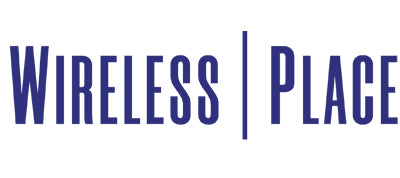
Leave a comment